Windows 10添加“Microsoft Office Document Image Writer”打印机的办法
- 浏览:
- |
- 更新:
Microsoft Office Document Image Writer是什么打印机?Microsoft Office Document Image Writer是一款虚拟打印机,如果没有添加该款打印机,很多文件将无法进行转换!然后很多用户都不知道Microsoft Office Document Image Writer打印机的添加方法,下面小编就就为大家详细介绍一下Microsoft Office Document Image Writer虚拟打印机的添加方法: 具体步骤如下: 1、右键点击开始菜单,点击打开控制面板 ;添加Microsoft Office Document Image Writer打印机图一 2、将控制面板右上角的查看方式修改为【大图标】,在下面点击【设备和打印机】;
具体步骤如下: 1、右键点击开始菜单,点击打开控制面板 ;添加Microsoft Office Document Image Writer打印机图一 2、将控制面板右上角的查看方式修改为【大图标】,在下面点击【设备和打印机】; 添加Microsoft Office Document Image Writer打印机图二 3、在设备和打印机界面点击【添加打印机】;
添加Microsoft Office Document Image Writer打印机图二 3、在设备和打印机界面点击【添加打印机】; 添加Microsoft Office Document Image Writer打印机图三 4、在选择要添加到这台电脑的设备或打印机,点击下面的【我所需的打印机未列出】按钮;
添加Microsoft Office Document Image Writer打印机图三 4、在选择要添加到这台电脑的设备或打印机,点击下面的【我所需的打印机未列出】按钮; 添加Microsoft Office Document Image Writer打印机图四 5、在添加打印机界面点选【通过手动设置添加本地打印机或网络打印机】然后点击【下一步】按钮;
添加Microsoft Office Document Image Writer打印机图四 5、在添加打印机界面点选【通过手动设置添加本地打印机或网络打印机】然后点击【下一步】按钮; 添加Microsoft Office Document Image Writer打印机图五 6、在选择打印机端口,使用现有的端口下拉菜单选择【FILE:(打印到文件)】,然后点击【下一步】;
添加Microsoft Office Document Image Writer打印机图五 6、在选择打印机端口,使用现有的端口下拉菜单选择【FILE:(打印到文件)】,然后点击【下一步】; 添加Microsoft Office Document Image Writer打印机图六 7、选择左侧的Generic,然后在右侧选择Generic/Text Only,点击下一步--- 下一步 --- 完成,如图:
添加Microsoft Office Document Image Writer打印机图六 7、选择左侧的Generic,然后在右侧选择Generic/Text Only,点击下一步--- 下一步 --- 完成,如图:

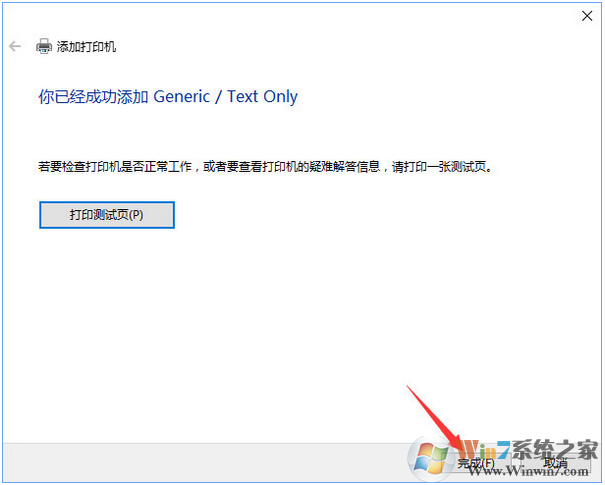 8、返回到 设备和打印机界面,找到刚添加的打印机,在该打印机上单击右键,选择【打印技属性】;
8、返回到 设备和打印机界面,找到刚添加的打印机,在该打印机上单击右键,选择【打印技属性】; 9、在打印机属性界面点击【高级】按钮,将驱动程序下拉菜单选择【Microsoft Office Document Writer】点击应用 -- 确定即可!
9、在打印机属性界面点击【高级】按钮,将驱动程序下拉菜单选择【Microsoft Office Document Writer】点击应用 -- 确定即可! 10、至此,Microsoft Office Document Image Writer打印机添加完成!
10、至此,Microsoft Office Document Image Writer打印机添加完成! 总结:以上就是Win10添加Microsoft Office Document Image Writer打印机的方法了,希望对大家有帮助。
总结:以上就是Win10添加Microsoft Office Document Image Writer打印机的方法了,希望对大家有帮助。
 具体步骤如下: 1、右键点击开始菜单,点击打开控制面板 ;添加Microsoft Office Document Image Writer打印机图一 2、将控制面板右上角的查看方式修改为【大图标】,在下面点击【设备和打印机】;
具体步骤如下: 1、右键点击开始菜单,点击打开控制面板 ;添加Microsoft Office Document Image Writer打印机图一 2、将控制面板右上角的查看方式修改为【大图标】,在下面点击【设备和打印机】; 添加Microsoft Office Document Image Writer打印机图二 3、在设备和打印机界面点击【添加打印机】;
添加Microsoft Office Document Image Writer打印机图二 3、在设备和打印机界面点击【添加打印机】; 添加Microsoft Office Document Image Writer打印机图三 4、在选择要添加到这台电脑的设备或打印机,点击下面的【我所需的打印机未列出】按钮;
添加Microsoft Office Document Image Writer打印机图三 4、在选择要添加到这台电脑的设备或打印机,点击下面的【我所需的打印机未列出】按钮; 添加Microsoft Office Document Image Writer打印机图四 5、在添加打印机界面点选【通过手动设置添加本地打印机或网络打印机】然后点击【下一步】按钮;
添加Microsoft Office Document Image Writer打印机图四 5、在添加打印机界面点选【通过手动设置添加本地打印机或网络打印机】然后点击【下一步】按钮; 添加Microsoft Office Document Image Writer打印机图五 6、在选择打印机端口,使用现有的端口下拉菜单选择【FILE:(打印到文件)】,然后点击【下一步】;
添加Microsoft Office Document Image Writer打印机图五 6、在选择打印机端口,使用现有的端口下拉菜单选择【FILE:(打印到文件)】,然后点击【下一步】; 添加Microsoft Office Document Image Writer打印机图六 7、选择左侧的Generic,然后在右侧选择Generic/Text Only,点击下一步--- 下一步 --- 完成,如图:
添加Microsoft Office Document Image Writer打印机图六 7、选择左侧的Generic,然后在右侧选择Generic/Text Only,点击下一步--- 下一步 --- 完成,如图:

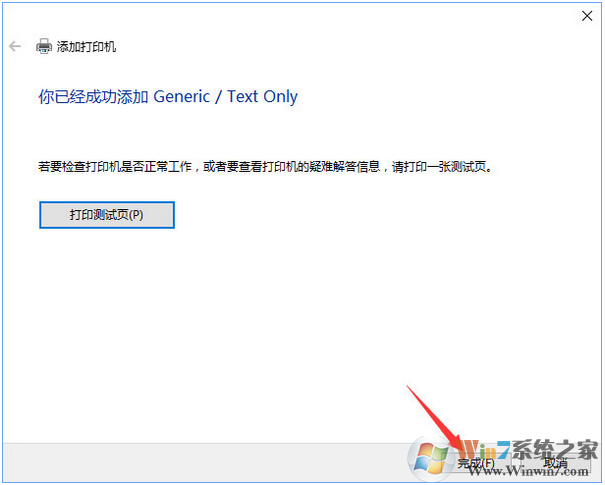 8、返回到 设备和打印机界面,找到刚添加的打印机,在该打印机上单击右键,选择【打印技属性】;
8、返回到 设备和打印机界面,找到刚添加的打印机,在该打印机上单击右键,选择【打印技属性】; 9、在打印机属性界面点击【高级】按钮,将驱动程序下拉菜单选择【Microsoft Office Document Writer】点击应用 -- 确定即可!
9、在打印机属性界面点击【高级】按钮,将驱动程序下拉菜单选择【Microsoft Office Document Writer】点击应用 -- 确定即可! 10、至此,Microsoft Office Document Image Writer打印机添加完成!
10、至此,Microsoft Office Document Image Writer打印机添加完成! 总结:以上就是Win10添加Microsoft Office Document Image Writer打印机的方法了,希望对大家有帮助。
总结:以上就是Win10添加Microsoft Office Document Image Writer打印机的方法了,希望对大家有帮助。 

